How to connect your bank to Xero
- Ash Gates

- Nov 4, 2024
- 3 min read
Updated: Nov 4, 2024
This article is for small businesses that use Xero.

Overview
Get your bank transactions automatically imported into Xero daily.
Refresh your feed in Xero to get the latest transactions.
What you need to know.
Connect your bank with your Xero organisation to automatically import transactions. You must be registered for online banking to connect your bank and Xero.
Once you connect your bank to Xero, your transactions will automatically be imported into Xero each business day. You don’t need to manually refresh the bank feed to import your transactions. You can share up to 12 months' worth of historical transactions initially.
Check if there's a bank feed available for your bank and account type.
Connect your bank feed.
Tip: Some bank feeds follow a different connection process. If you can't follow the steps below, check if there are specific instructions for your bank.
In the Accounting menu, select Bank Accounts.
Click Add Bank Account.
Select from popular banks, or start typing your bank’s name, then select from the list.
If your bank's name is not on the list, check the spelling or try a different country. If you still cannot find anything, it means there are no feeds available for this bank. Click Add without bank feed in the message that appears to add your account details and manually import bank statements into the account.
Click Agree and log in to the bank.
You will be directed to your bank to log in and enter your online banking credentials, along with any required multi-factor authentication.
Select the accounts you want to share with Xero and complete the steps before you are redirected back to Xero.
Check that the right bank accounts have been selected. Choose a different bank account if necessary, or add a new account. Each account should have a green tick before you click Continue.

Confirm and specify the date you’d like your transactions to start from. You can import up to 12 months' worth of transactions. For bank accounts already set up in Xero, the default will be the most recent transactions imported into the account, so there is no need to alter them.

Click Finish.
Reconfirm your bank feed consent.
Some bank feeds require you to reconfirm your bank feed consent within Xero. You’ll see a notification on your dashboard when it’s time to renew the connection.
To renew your bank feed connection:
In the Accounting menu, select Bank Accounts.
For the bank account you want to renew, click Manage Account and Renew Bank Connection.
Follow the prompts to renew the bank connection.
Refresh your bank feed.
If you don't want to wait until the next automatic import, refresh a bank feed at any time to import the latest transactions into Xero. Not all banks offer this option, so check our list of banks before you begin.
In the Accounting menu, select Bank accounts.
For the bank account you want to refresh, click Manage Account and Refresh Bank Feed.
Xero relies on banks to make recent transactions available for import. We can't guarantee that transactions will be available as soon as they show in your online banking.
Resolve Bank Feed Issues.
If you're having issues connecting your business banking to Xero, try these suggestions to see if you can fix the problem.
If you receive an error message and are unable to connect your bank feeds in Xero, try clearing your browser’s cookies and cache, then try to activate the feed again.
Running a business involves managing countless moving parts, from finances and tax compliance to insurance and administration. These tasks can become overwhelming for small to medium businesses, pulling focus away from growth and innovation. With FyncPro, you can access expert support across finance, tax, insurance, office administration, and web services. Our integrated approach means you spend less time coordinating with multiple providers and more time driving your business forward. FyncPro is crafted to simplify complex processes, keep your business compliant, and give you peace of mind.
Explore FyncPro today to learn more and connect with a FyncPro specialist to explore how this all-in-one solution can transform your business.
*Disclaimer: Please note that the information provided in this communication is for general informational purposes only and should not be construed as professional advice. It is not intended to substitute for personalised financial, legal, or tax advice. Please consult a qualified professional before making any decisions based on the information provided.
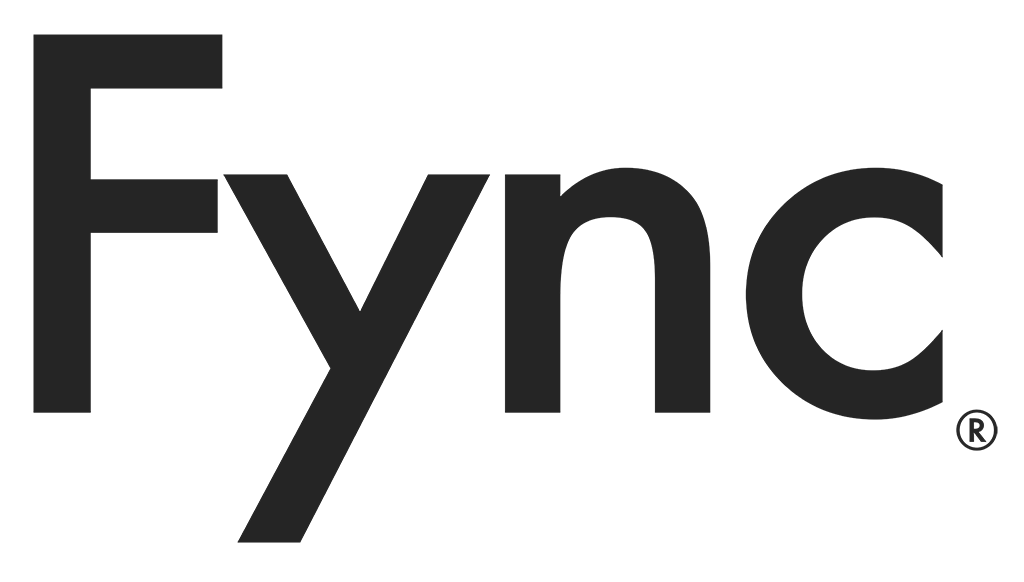



Comments